How to copy your Stripe account to a new account
Introducing Stripe migration
Priceur was first designed to handle multi-currency, geolocated pricing for SaaS products
However, we recently added a new feature set that we found useful when moving our company from the Netherlands to Singapore: Stripe objects copy
Today, Priceur provides the following actions once you have at least 2 Stripe accounts connected:
- Copy Products
- Copy Plans
- Copy Coupons
- Copy Customers (Only relevant for testing, ask Stripe support for live mode)
- Copy Customers also copies Payment Methods and Discounts
- Copy Subscriptions (Only relevant for testing)
- Move Subscriptions
These are useful for populating your test data and for migrating your Stripe data from one account to another. This article is focusing on the latter.
Migration overview
The Stripe account migration is centered around the copy of customers and their payment methods.
One of the core feature of Stripe is to securely store away credit card numbers with no way to retrieve the actual payments credentials, for safety reasons
This makes the copy of payments methods impossible for you as a Stripe user. That is why you need to contact the Stripe support team for this copy to happen.
Since you have no direct control over this operation and you don't want to overload the support team, it's important to plan ahead for this operation to happen just once.
Here is a suggested plan of action to proceed with a smooth migration:
- In Priceur, connect the source Stripe account in LIVE mode
- Connect the source Stripe account in TEST mode
- Connect the destination Stripe account in TEST mode
- Test: Copy Products, Plans, Coupons, Customers then Subscription from source live to source test
- Test: Copy Products, Plans, Coupons, Customers then MOVE Subscription from source test to destination test
- Test: Repeat previous 2 steps until you are satisfied with the results of the tests
- Freeze Products, Plans and Coupons
- In Priceur, connect the destination Stripe account in live mode
- Copy Products, Plans and Coupons from the live source to the live destination account
- Setup your application to create new customers on the destination account
- Contact the Stripe Migration Support team and follow the procedure to trigger the copy of Customers and Payment Methods from source live to destination live
- Test: Move a single subscription from source live to destination live account, entering the subscription ID into the provided field
- Test: Check that the new subscription is correctly migrated in your app. Repeat as needed.
- Move the rest of the subscriptions
- You're done!
Connecting Stripe accounts
Connect your Stripe accounts in test and live mode. Make sure to connect at least 2 accounts to enable the copy features.
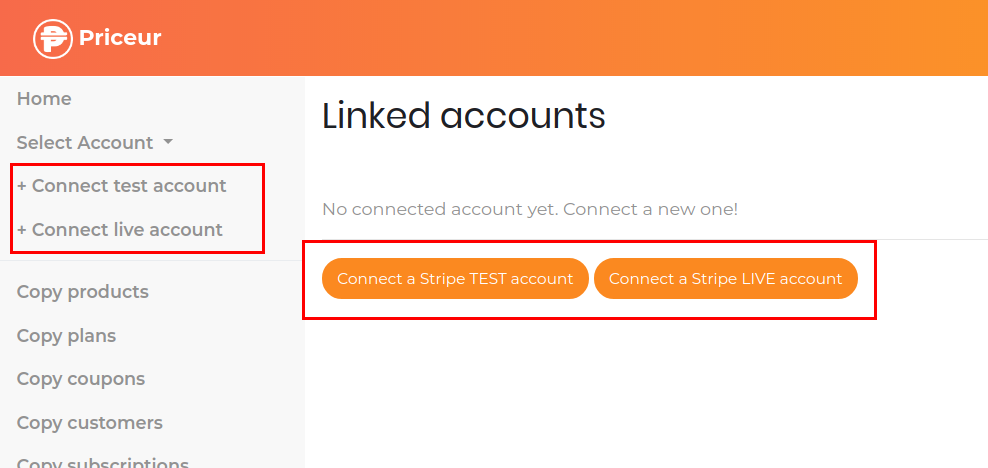
Stripe may ask you to log in to your account and to select an account if you have several ones.
The connected accounts will appear on your Priceur dashboard and the top of the menu on the left
Copy Stripe Products
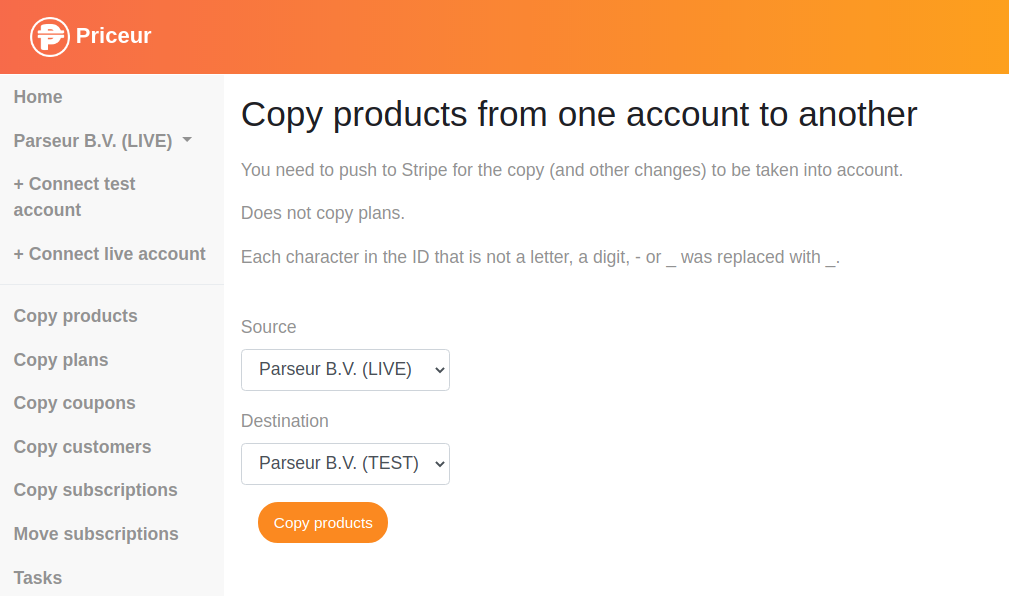
Select source and destination accounts to proceed with Product copy
Long-running tasks
Once the copy starts, you will see a new Task appear in the Tasks screen. A task runs in the background on Priceur servers. You don't need to leave your browser open while copying objects.
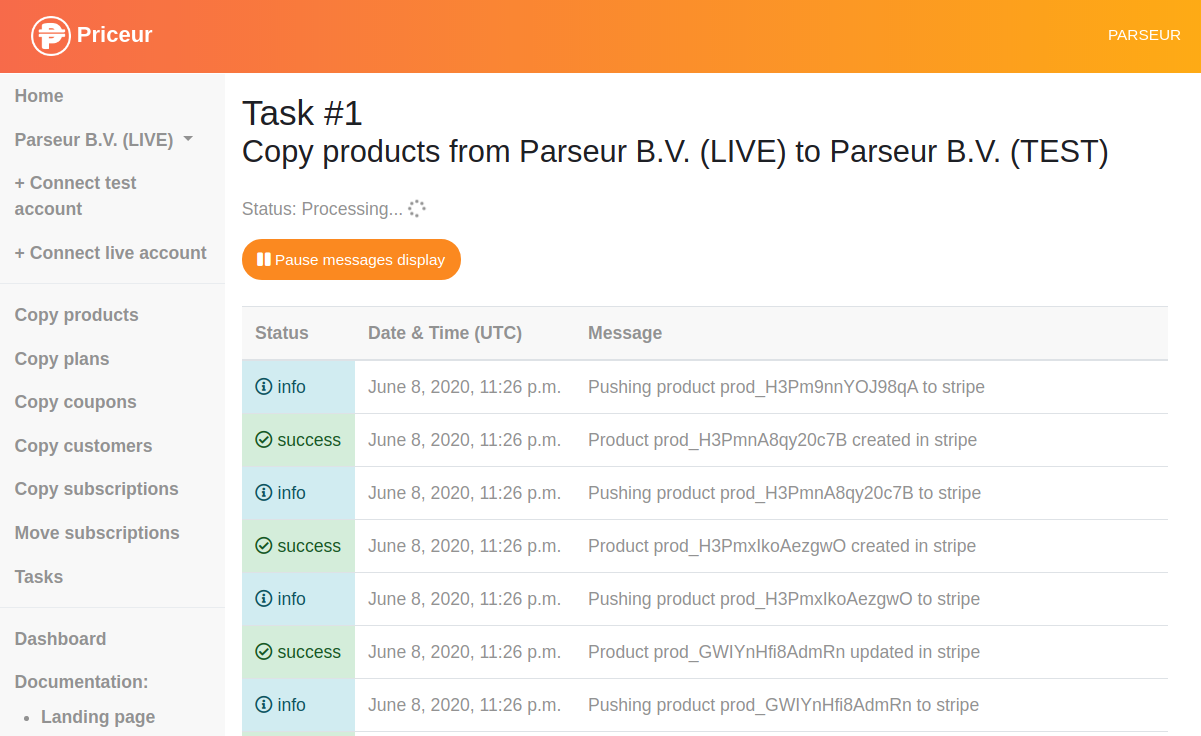
You can pause the message flow to check the messages or search through them with your browser's search feature (Ctrl-F or Command-F).
Copy Stripe Plans, Coupons, Customers and Subscriptions
Proceed to copy the other Stripe objects in the same way.
Copy order is important: Copy Products first, then Plans, Coupons, Customers and finally Subscriptions.
Avoid copying objects from the same account at the same time, since objects may depend on others.
Read the instructions on each page carefully!
Copying or moving objects can have significant business consequences!
Feedback wanted 😊
The copy feature set is brand new and certainly needs some polishing.
You're more than welcome to contact us and give us some feedback!
Let us know what you think.